How to Set Up Your Team
Invite team member in Hublead, sets the rights HubSpot permissions and sends them the Chrome extension to install Hublead.
1. Invite Someone
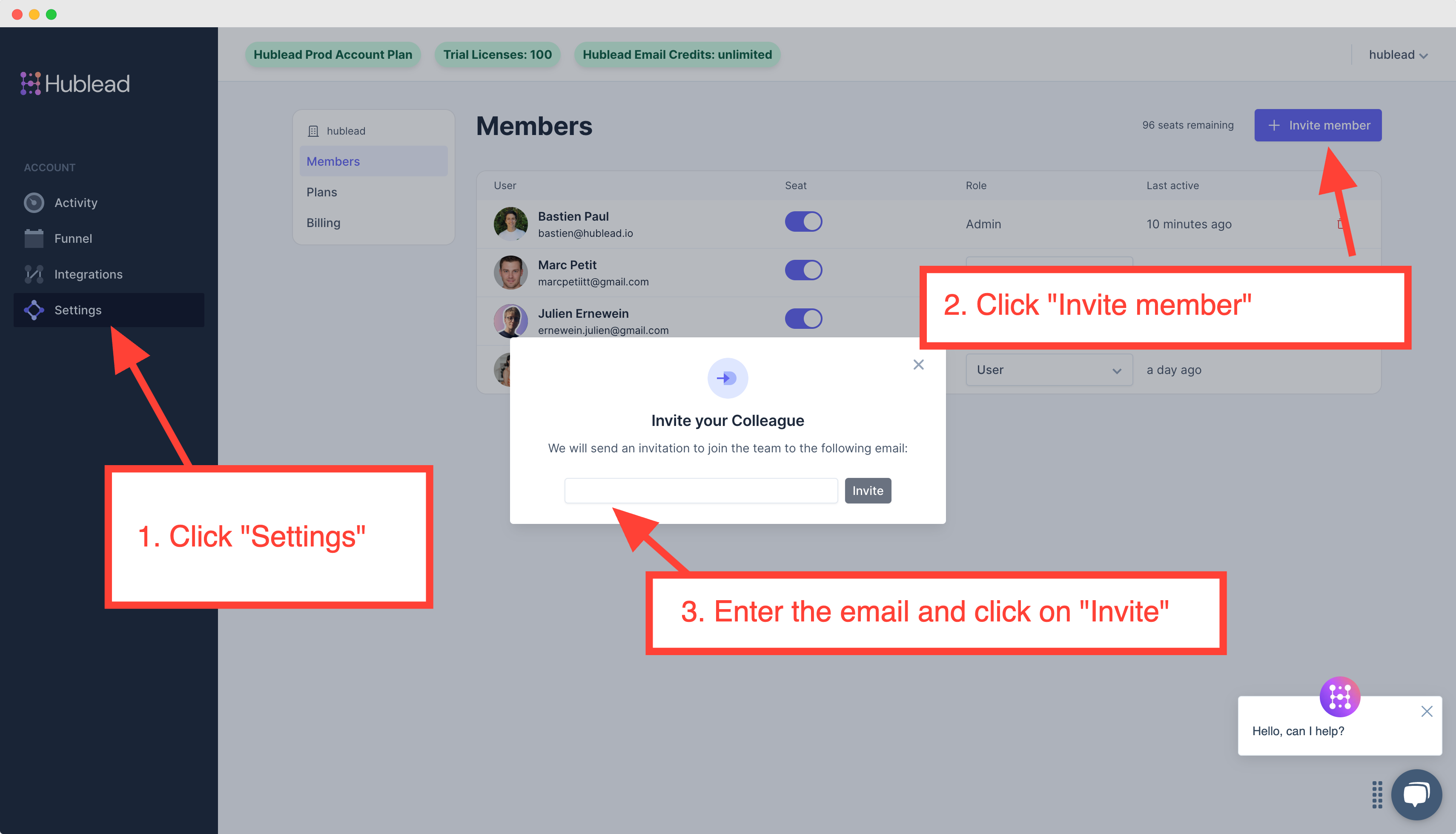
2. Assign and remove licenses to someone
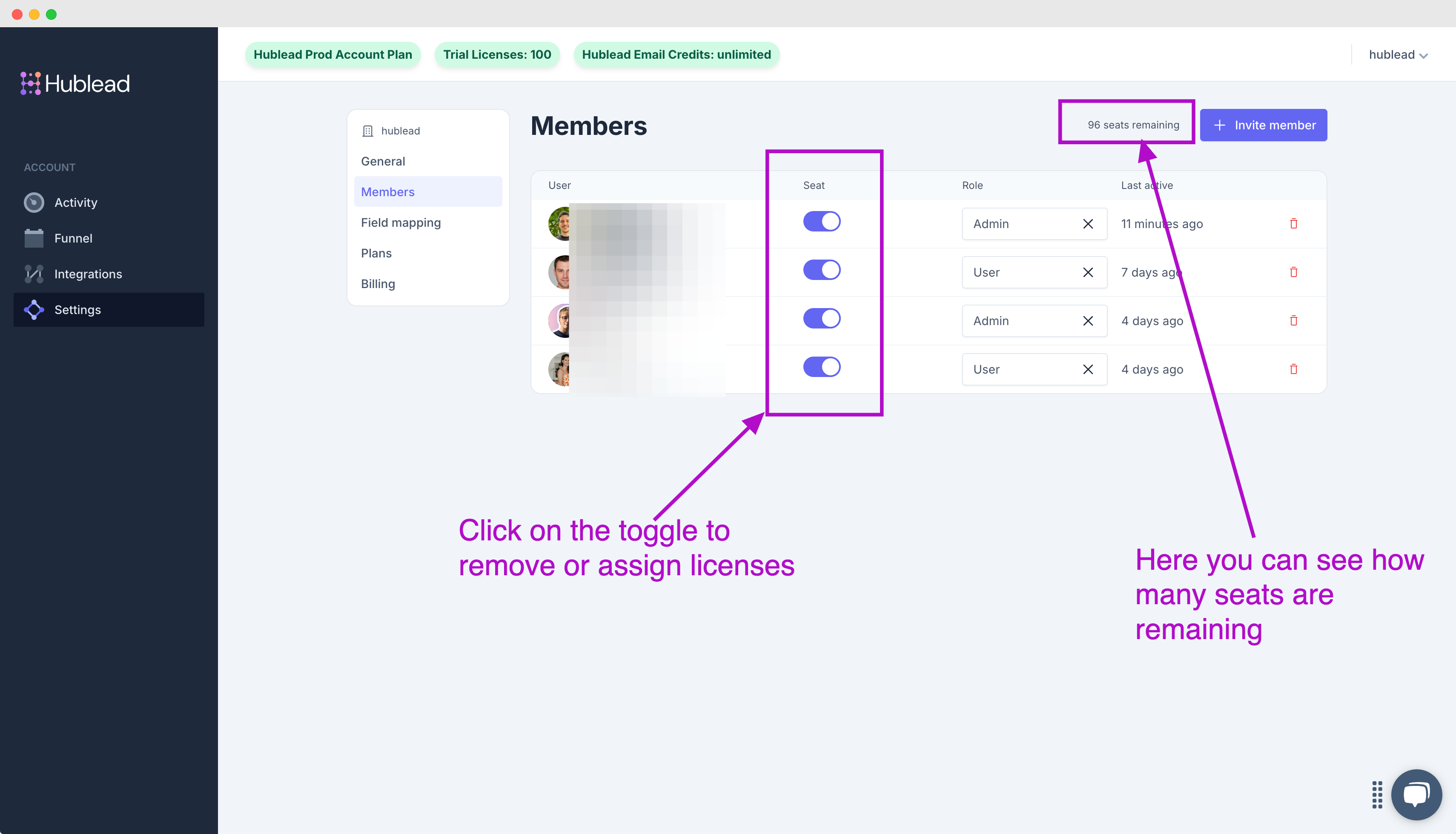
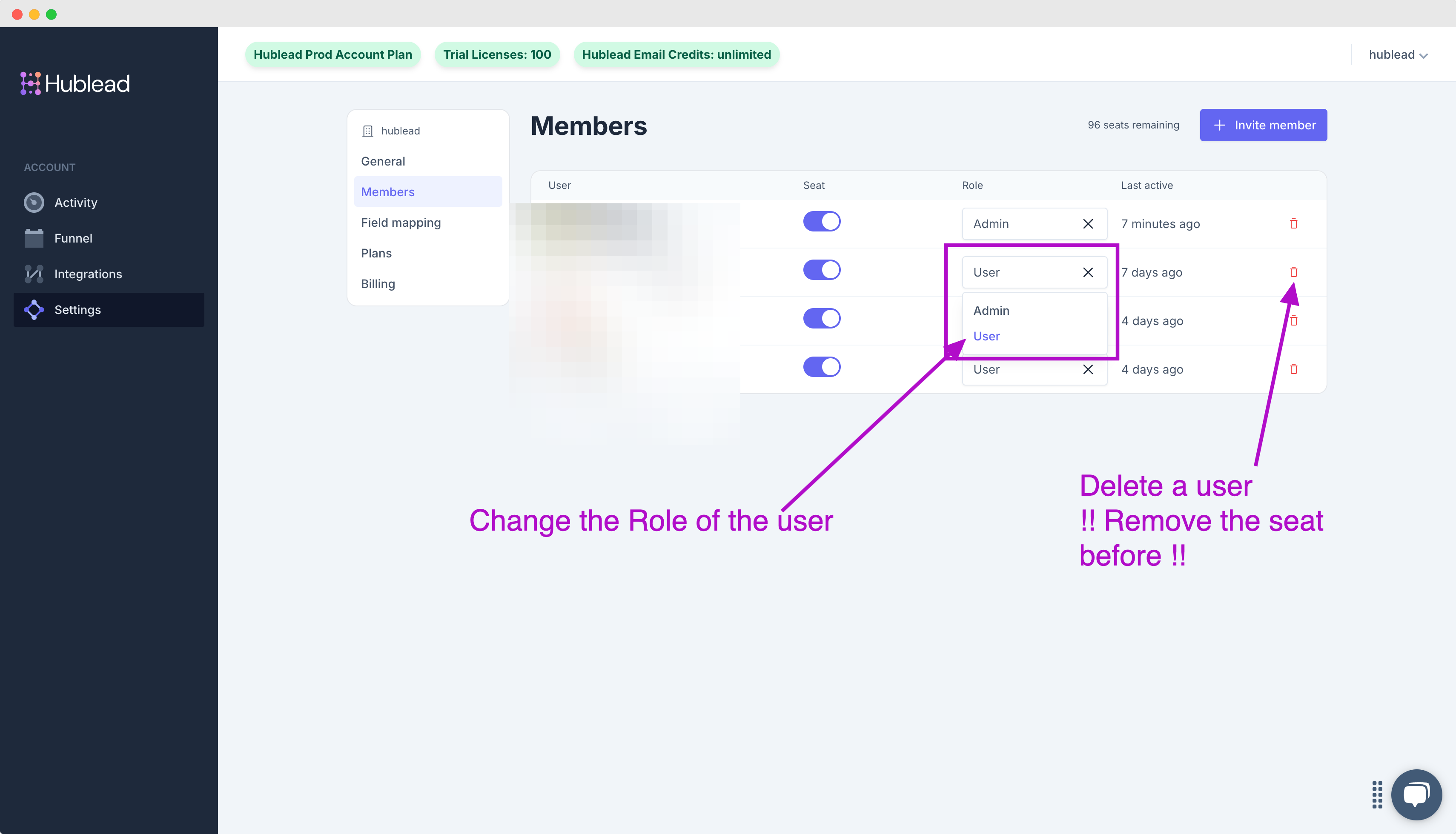
To include a new member in your team, have your colleague install the Chrome extension and connect to HubSpot.
As long as you're sharing the same HubSpot account, they will automatically be added to your Hublead account.
You can also invite from the dashbaord: https://app.hublead.io/users.
- Go to Team on the dashboard
- Click on "Invite member"
- Enter the email
- Click on "Invite"
- Your colleague will receive the link to download our Chrome extension
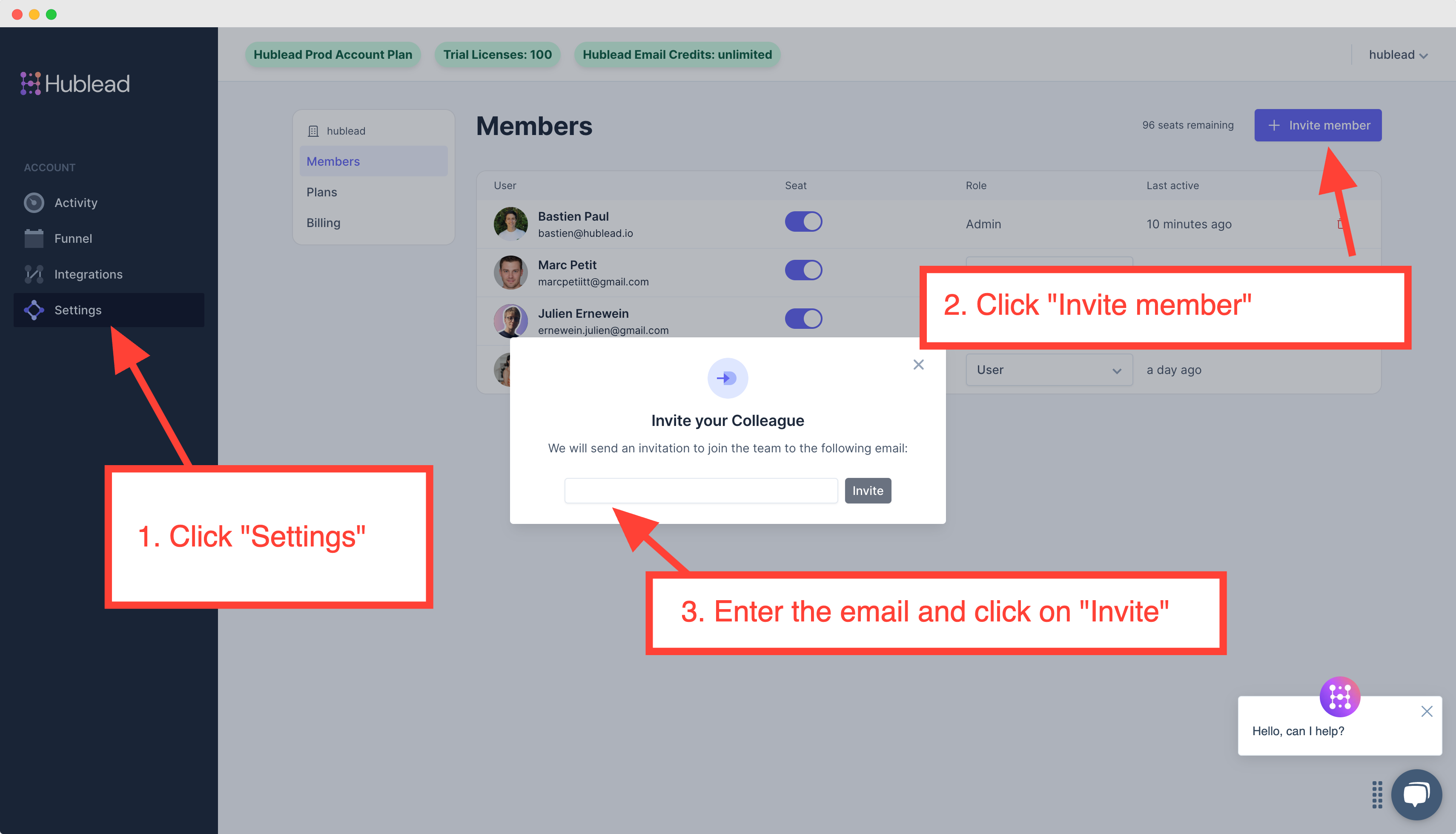
You can click on the toggle under "Seat" to assign and remove licenses!
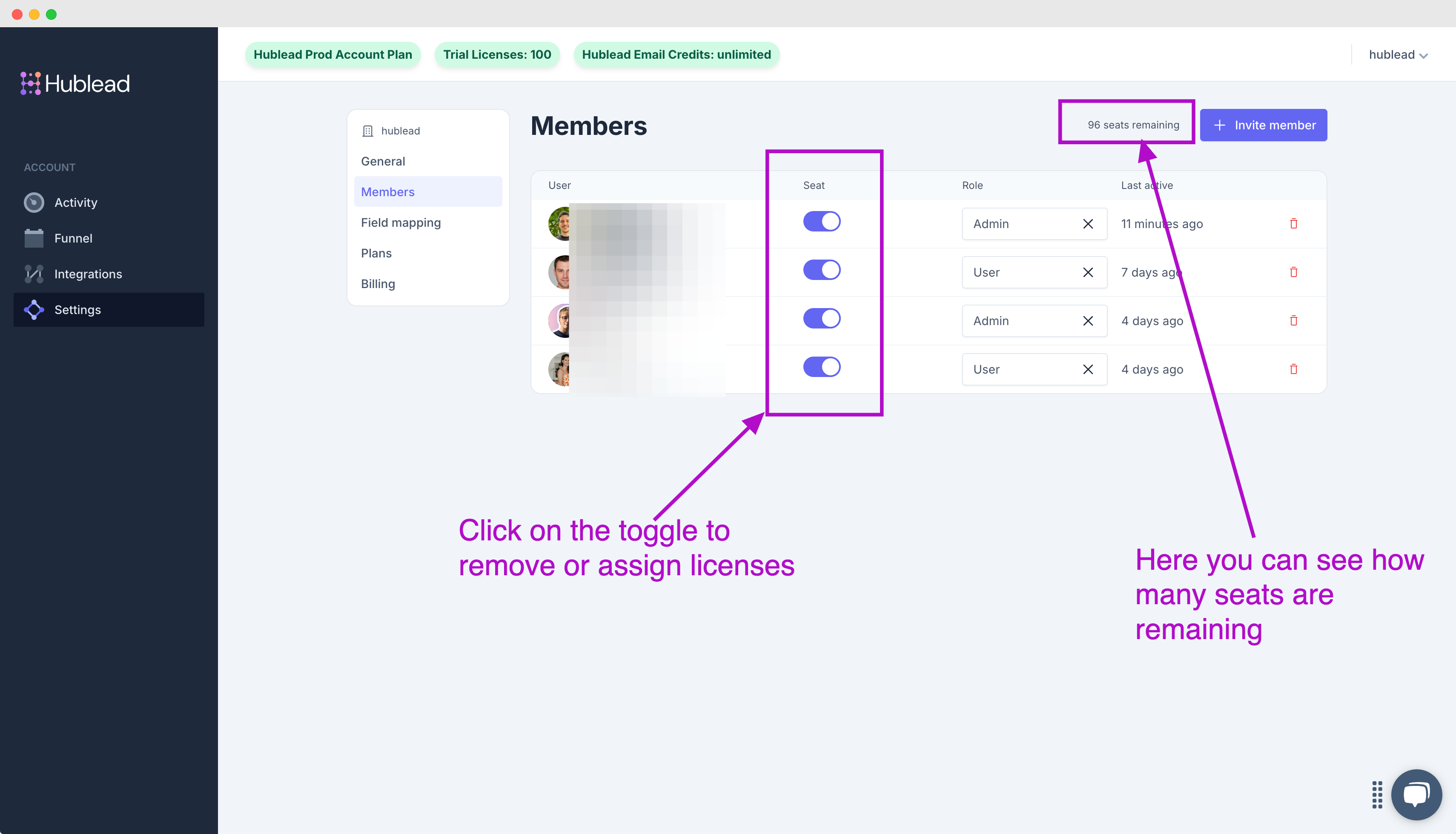
3. Change the admin and remove peopleYou can remove someone or change the admin (only the admin can do that) from the dashboard: https://app.hublead.io/users
Remove the seat from the user before deleting the user.
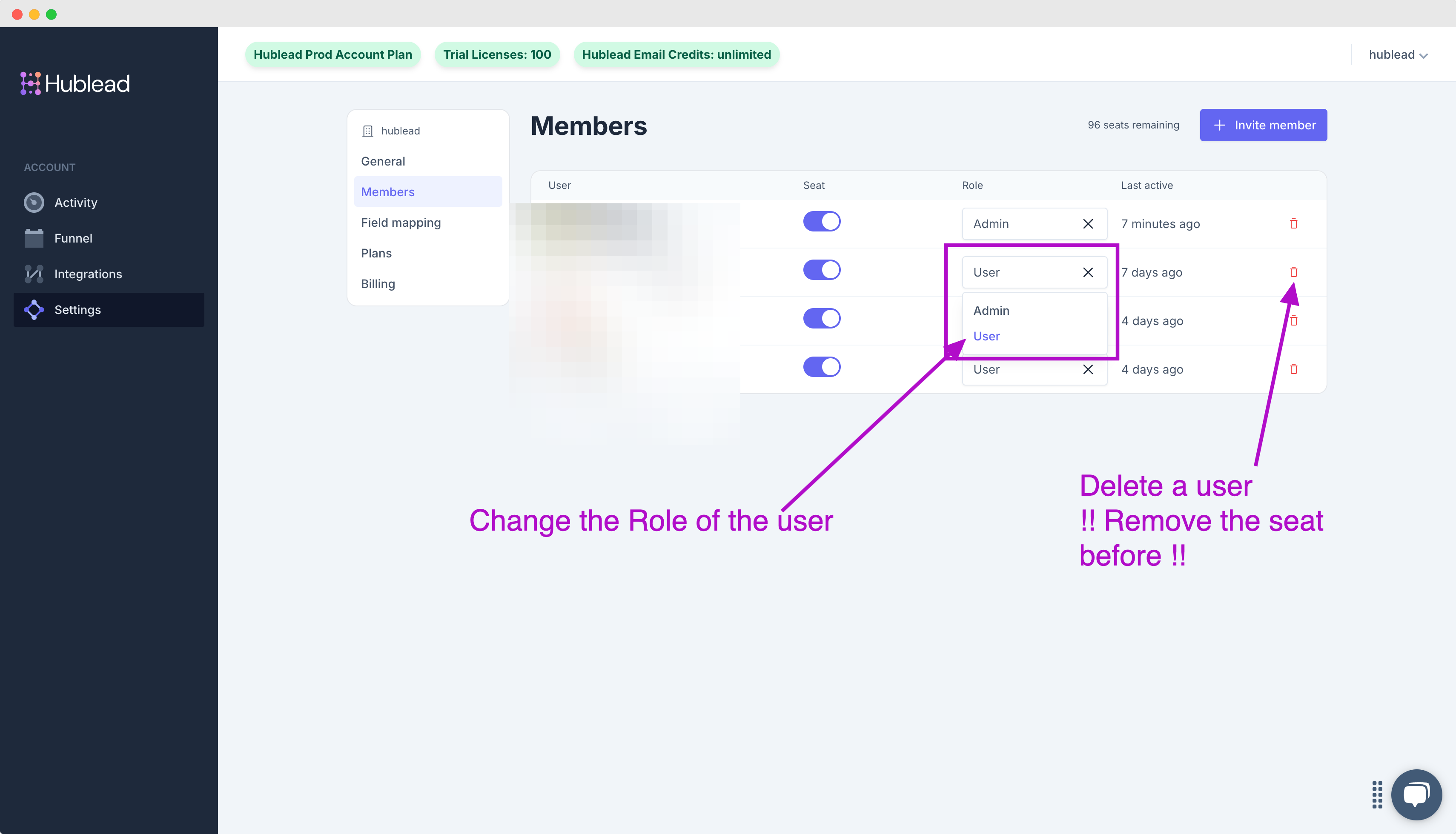
4. Is your colleague having trouble connecting with HubSpot?Check out our detail guide: Trouble connecting Hublead to HubSpot.